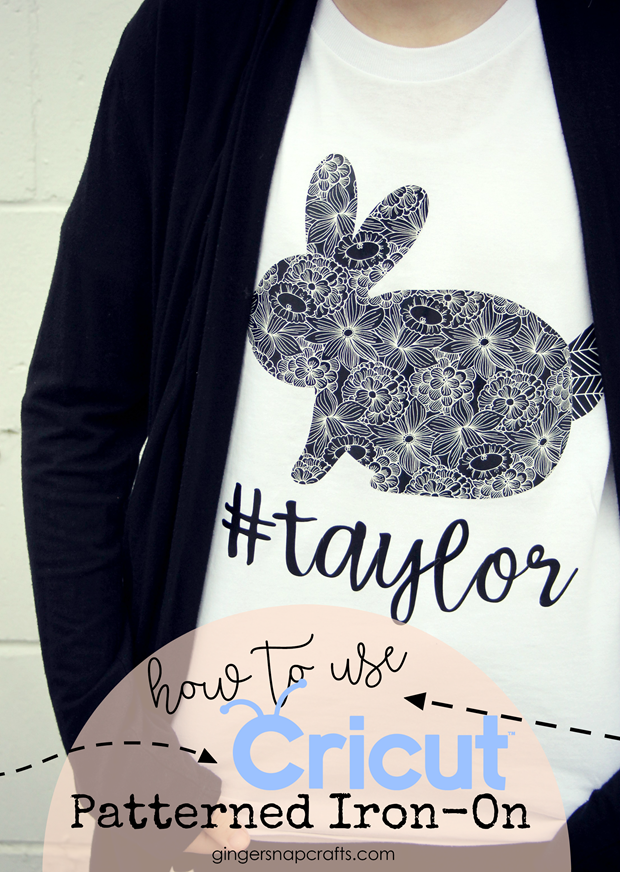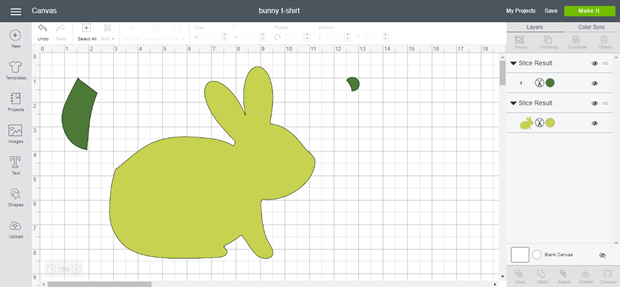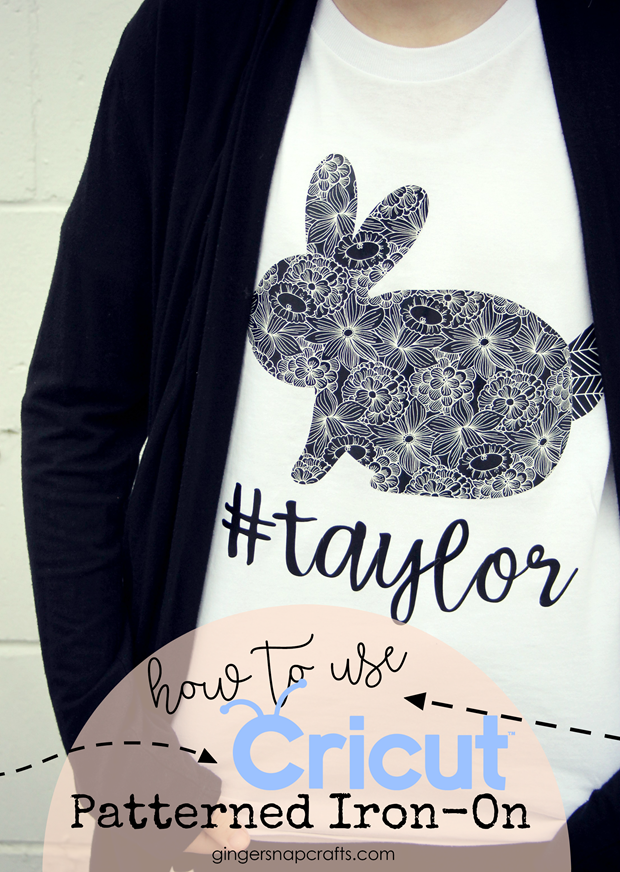This post is brought to you by Cricut. Affiliate links are included for your convenience.
#CricutStrongBond #CricutMade #Cricut
My daughter has a pet bunny named Taylor. Isn’t he cute? :) He even has his own hashtag ~ #taylor. haha! She has been asking me for weeks to make her a Taylor shirt. Annnnnnd this was the perfect time to tackle this project with the all new Cricut Patterned Iron-On. Have you seen it yet? It’s pretty amazing! Annnnnd I can’t wait to show it to you! I know you’ll have tons of ways to use this new iron-on from Cricut, too.
Oh my goodness! Check out this fabulousness below! Eek! I’m loving the all new Cricut Patterned Iron-On designs. I especially love all the different colors and patterns from floral, party, watercolor, black & white, geometric & more! Which one is your favorite? I’m kind of partial to the black & white designs. Or maybe it’s just because those match Taylor so well. haha! I can see me using all of these in tons of different projects from home décor (cute pillows!), monogramed totes for teacher gifts and all kinds of custom made t-shirts! My daughter has tons of ideas for those, too! She has her list ready! ha! ;)

Right now Cricut has 9 completely different sampler packs of patterned iron-on. You can literally find something for just about everyone’s taste, style & color. Each pack comes with 3 different sheets of patterned iron-on, & each sheet measures a big 12 inches by 17 inches each. So, each pack has plenty of iron-on for several different projects. Yay! :) You can mix & match sheets & come up with completely unique designs for all your projects! I just love crafty options! :) Don’t you? ha! Now let me show you how I made this cute bunny shirt for my daughter!

For this project you will need:
Cricut Patterned Iron-On*
Cricut Maker
Cricut StandardGrip Adhesive Cutting Mat
t-shirt
Cricut EasyPress
Cricut EasyPress Mat (all new!!!!)
this Design Space cut file
Cricut Iron-On Lite, black (optional)
Cricut Babette font (optional)
*I used one sheet from the Cricut Nature Walk Basics Patterned Iron-On & one from Cricut Anna Griffin Charlotte Patterned Iron-On for this project.
I know you can just click over & use my Design Space cut file to recreate this t-shirt. Buuuuuut I wanted to show you how easy it is to slice & contour a design in Design Space to achieve the same look of layering without having to actually layer the iron-on. Cricut Patterned Iron-On can NOT be layered. Buuuuut you can make it look that way by using the slice & contour tools in Design Space. Let me show you how. :) First, I selected my cute bunny image.
Then I selected all & clicked slice. It’s the button down on the right hand bottom corner of the screen.
Now my bunny was sliced into a few pieces. Wherever there were intersecting lines, it cut that piece off. Buuuut if you notice, I have a few too many pieces. ha! Fixing this was easy. I selected all of the images & then hit the contour tool. I selected the pieces I did NOT want to see anymore.Poof! They were gone! That left my cute bunny tail, body & nose to use in my project. Now it’s time to cut all of this out with my Cricut Maker. :)
For this part, you will need your machine, cutting mat & patterned iron-on.
Just like other iron-on that you have used in the past, you will place the patterned iron-on face down on your cutting mat. Be sure to mirror any writing before you begin cutting.
Select patterned iron-on as your material, & then send your project to your Cricut machine.
Weed off the excess iron-on.
Now you’ll ready to apply your design to your t-shirt.
FYI: Cricut just released the new Cricut EasyPress Mat this month. It is awesome! It protects your work surface & works perfectly with the Cricut EasyPress. Set your Cricut EasyPress to 340°. Place your t-shirt on top of the EasyPress Mat. Then preheat the spot on the shirt where you’ll be applying your cut image for 5-10 seconds.
Keep it at that temperature & reset it for 30 seconds.
Press the bunny cut out for 30 seconds, allow to cool completely and then remove the plastic sheeting.
Next, put the nose & tail piece in place. Be sure that they are NOT overlapping but barely touching edge to edge. Put the plastic sheeting back over your entire design.
Then use your Cricut EasyPress again. This time press for 50 seconds instead of 30.
Allow your design to cool completely & then remove all the plastic backing papers. This is called COLD PEEL, by the way! Isn’t he cute???
The last thing you’ll do is flip your t-shirt over & use the EasyPress again to press for 15 seconds on the back. After I was finished with the patterned iron-on part, I added Taylor’s hashtag underneath using the settings for the normal iron-on on the EasyPress. All done! :)
What would you make with Cricut Patterned Iron-On? I’d love to hear in the comments below!
Let me know what you think about it! Do you have a favorite pattern? Be sure to pin this post for later. :)
Thank you so much stopping by my blog!
If this is your first time visiting, I’d love to keep in touch.
This is a sponsored conversation written by me on behalf of Cricut. The opinions and text are all mine.