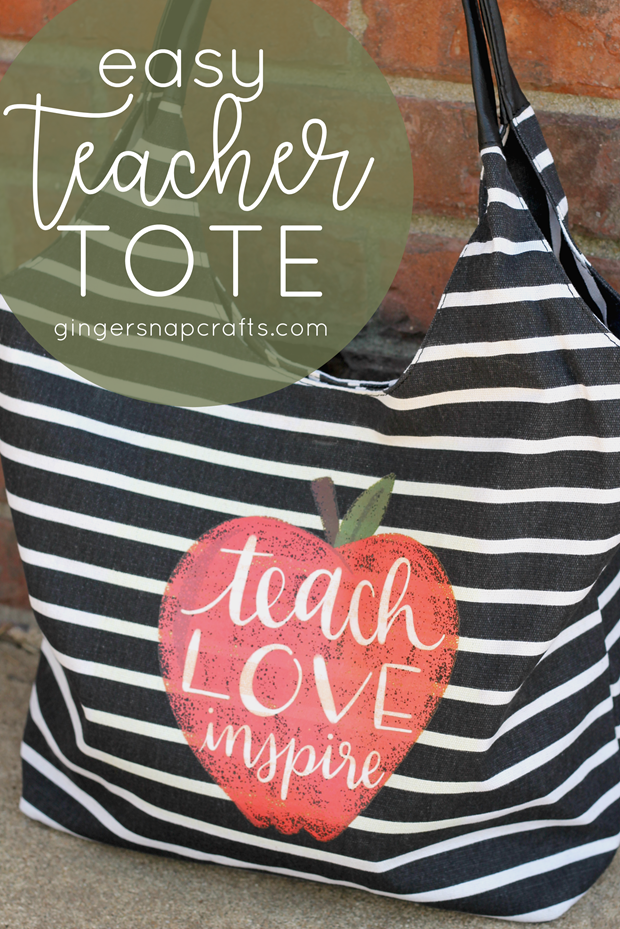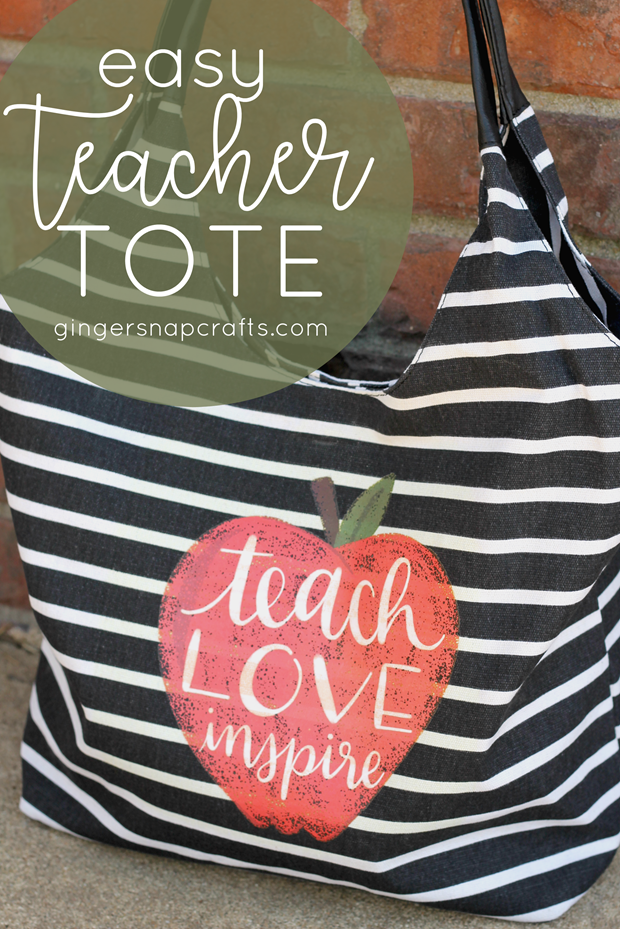This is a sponsored conversation written by me on behalf of Cricut. The opinions and text are all mine. Affiliate links are used for your convenience. :)
Good morning! I am so, so excited to tell you about the all new Cricut® Iron-On Designs™, and how I used them to make this adorable & oh so Easy Teacher Tote! I can see myself using these all new designs all. the. time. Check out all the different designs right here. These iron-on designs are a crafty game changer! You don’t even need a Cricut machine to make your own custom totes, canvases, t-shirts, handmade gifts & more. Eek! Let me tell you more! :)
We are all busy! ha! Especially this time of year with all the end of school activities and teacher appreciation! Annnnd sometimes we need to come up with a handmade gift in a pinch! These new iron-on designs from Cricut will save you so much time, & you will be able to come up with an amazing gift in no time at all. :) These iron-on designs come in two sizes: large & small. There are over 50 designs available right now. Annnnd more are coming soon! Which designs would you like to see? You will be able to find the perfect design for your t-shirts, home décor, tote bags (like I did!) and more! It’s never been easier or simpler to make something fantastic in just a few minutes! Annnnd best of all, these iron-on designs are super affordable starting at $3.99. You can use them how they are or add personalization with your Cricut machine for tons & tons of fun projects. :)
For this project you will need:
Cricut® EasyPress
Cricut® EasyPress Mat*
Cricut® Iron-On Designs™, Teacher Apple
tote bag (I found this one at Walmart for under $10.)
***Note: There are different temperature & time recommendations based on if you’re using the EasyPress Mat or a towel to protect your work surface. Be sure to check out the Cricut EasyPress Recommended Settings Page before you begin your project. It will let you know what heat settings to use depending on your work surface and what material you are using for your project. Tip: Bookmark that page for future reference. :) ***
Check out these teacher designs! So cute!
These two guys are my new favorite tools! Honestly, before I had the EasyPress using any type of iron-on or iron-on design was not even an option for me! haha! I always struggled using a home iron. My designs just didn’t want to stick. Ugh! This has not been worry since I began using the EasyPress. I get perfect results every single time. My designs go on smooth & quick. I just can’t say enough good things about the EasyPress. If you love iron-on, the EasyPress is a must have tool for your craft room. It doesn’t matter what brand of digital cutter you have, the EasyPress is for everyone! By the way, the new EasyPress Mat is awesome, too! It’s great at protecting your work surface & giving you a nice smooth, firm work surface.
Alright, let me show how simple & easy this project was! First, I slipped the EasyPress Mat inside my bag. Normally, you would just put the EasyPress Mat underneath your project. This bag has a zippered pocket on one side, so the EasyPress Mat helped smooth that out for me! Then I preheated my surface at 340° for 5 seconds.
Just FYI, on the Iron-On Designs packaging, it will say that you need to transfer the design with your EasyPress at 340° for 50 seconds. Those instructions were printed PRIOR to the release of the EasyPress Mat. So, that is the settings you would use without the mat. If you do have an EasyPress Mat, iron-on designs can transfer in around 30 seconds. Also, just be aware the 50 seconds a little bit too long for some surfaces. If you have any questions, always just refer to the EasyPress Recommended Settings to get the right temperatures & times for your project.
Next, I put my design on my bag exactly where I wanted it to go.
Then I pressed my iron-on design in place at 340° for 30 seconds. Then (leaving the protective liner on) I flipped my bag over & pressed the back for another 15 seconds.
Wait until your iron-on design is completely cool before your remove the protective liner. This is called cold peel.
How easy was that? Super easy (and super cute!). :)
All done! Isn’t this teacher tote adorable? :)

Just incase you were wondering, the care instructions are super easy as well. :)
-
Allow 24 hours after applying before washing.
-
Wash and tumble dry inside out.
-
Do not bleach.
-
If you need to iron, only iron on the back of the garment not directly on top of your iron-on design.
So, what iron-on designs would you like to use? Can you think of any fun projects to make using your EasyPress and EasyPress mat? T-shirts, backpacks, towels & more can be personalized with these amazing new iron-on designs. It’s so, so easy! You don’t even need a machine to make tons & tons of cute projects! What designs do you think Cricut should add to their line up? I’d love to see some character designs, more quotes (think of the custom canvases you could make!) & more sports related designs (football season will be here before you know it!).
If you have any questions about the EasyPress or the EasyPress Mat or these cute iron-on designs, let me know in the comments below!

Enjoy these other teacher appreciation gifts using Cricut. Click the picture for the tutorial. :)
What are you planning to gift your teachers this year? Let me know in the comments below. :)
Thank you so much stopping by my blog!
If this is your first time visiting, I’d love to keep in touch.
This is a sponsored conversation written by me on behalf of Cricut. The opinions and text are all mine.