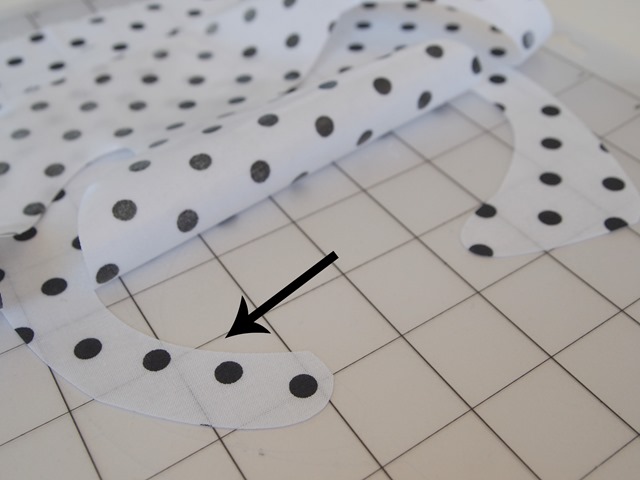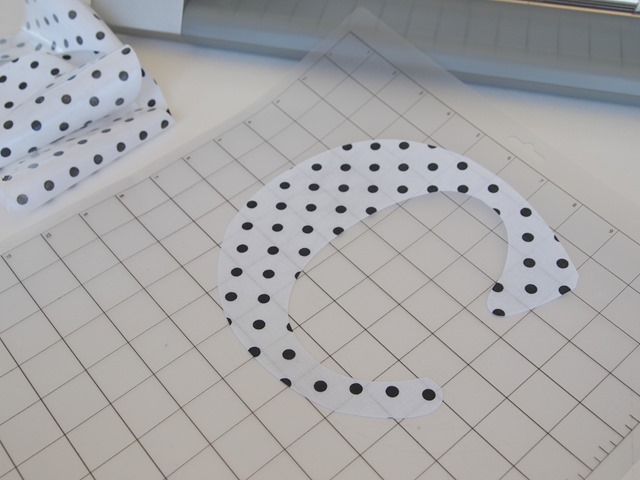This post is brought to you by Silhouette. #ad
Last week I told you about the ah-mazing Silhouette promotions going on right now! I also have a Silhouette Portrait giveaway going on as well, so make sure you enter TODAY! A winner will be announced tomorrow morning right here on the blog!
The new Silhouette promotion is all about fabric! Yes, a Silhouette can cut fabric! It is ah-mazing! Silhouette sales both sewable & clean cut fabric interfacing. So you can find just what you need for all of your fabric projects. This month’s bundles include both types of interfacing & a fabric blade. (All the details will be at the bottom of this post!)
I have two Silhouette tutorials for you this week using each of these types of interfacing. First up, I have a monogrammed tote bag tutorial using the clean cut fabric interfacing. Keep reading for all the details! You’ll be surprised how easy it is to use! :)
For this project you’ll need:
- fabric
- tote bag
- Clean Cut Fabric Interfacing from Silhouette
- iron & ironing board
- ribbon
- scissors
- a Silhouette Cameo or Portrait
- Silhouette Fabric Blade
I wanted to show you what a Silhouette fabric blade looked liked….do you notice anything different?? It’s blue! This will help you remember which blade is used for vinyl & paper and which one is used for fabric.
This project was sooooooo easy to do. First you’ll cut a piece of the interfacing just a little bigger than you want your monogram to be & just slightly smaller than your piece of fabric.
Then you’ll iron the interfacing & your fabric together by placing the rough side of the interfacing onto the back of the fabric. Then you’ll iron for a few seconds.
Then you’ll carefully remove the liner from the interfacing. It will leave the shiny layer on the back of your fabric.
Then you’ll put your fabric & interfacing on your Silhouette cutting mat interfacing side down. To prevent the fabric from bunching up make sure the fabric is not feeding under the white rollers.
I wanted a big letter C on my bag for my daughter Cailey, so using the my Silhouette Studio software I made a C using the Café Rojo font. One of my favorite things about the Silhouette is that you can cut any font you have on your computer! Awesome! :)
Then you’ll send the image to the Silhouette to cut out! Remember it’s important to use a separate blade for cutting fabric. A blade that has been used to cut card stock or chipboard will not be sharp enough to cut the fabric.
I was so happy with how the Cameo was able to cut the fabric. Look how clean & smooth that cut is!
Next you’ll place your letter onto your bag & iron it down for about 8 seconds.
I decided to add some ribbon around the bottom of my bag. I didn’t even have to use my Silhouette for this. I just cut some interfacing with scissors a little smaller than my ribbon & ironed it on the same way I did my letter. Super easy! :)
Now my bag was all done!
Be sure to check out how I made this personalized baby blanket using the Sewable Fabric Interfacing.

Don’t forget to take advantage of these awesome Silhouette promotions!
To snag these deals you’ll have to go HERE & use the code GINGERSNAP.
Thank you so much stopping by my blog!
If this is your first time visiting I’d love to keep in touch.




Don’t miss a post! Subscribe by email or bloglovin’.

This post is brought to you by Silhouette. All opinions are my own.
This project & post were created for Ginger Snap Crafts by Ginger Bowie.