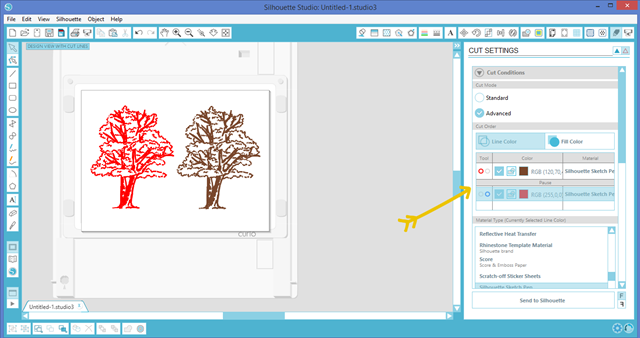This post is brought to you by Silhouette.
Good morning! Yesterday I was able to play with my Silhouette Curio™ for the first time! Eek! It has been sitting in my craft room for a few weeks, & I have been anxiously waiting for a free morning to get it out of the box! Annnnnd yesterday was the day! Yay! This new machine is not the Silhouette you are used to. So in this post I’m going to show you some of the features that make the Silhouette Curio™ different from the CAMEO & Portrait. In the coming weeks I’ll be sharing more tutorials & projects all made with my new Curio. So let’s get started!
From Silhouette ~
The Silhouette Curio™ is THE perfect complement to Silhouette's other cutting tools, the Silhouette Portrait® and Silhouette CAMEO®. The Curio is the perfect machine for DIYers that love to diversify their creativity. With Curio you can:
Create beautifully etched metal
Embellish foils and metals with unique stipple patterns
Sketch intricate, multi-color designs
Create one-of-a-kind stippled ink projects
Cut custom designs out of paper, card stock, vellum, vinyl, fabric, stencil material & more
Cut or sketch fonts already installed on your computer
Add embossing or debossing textures to soft papers, vellum and other materials
Use unique materials as project surfaces such as woods, canvas, metals, and more
Register and cut printed materials (Print & Cut feature)
Curio is driven by powerful Silhouette Studio® software as well as the Silhouette Design Store, a marketplace of over 75,000 ready-made designs available for purchase. Find the perfect design, resize and customize the design for your project, or design your own from scratch using hundreds of design tools in the powerful Silhouette Studio® software.
Curio is the only machine that can unlock stippling, etching, debossing, embossing and dual carriage features in the powerful Silhouette Studio® design software.
Now you can see why I was so anxious to open the box! ha! ;)
The first thing I saw when I opened the box was this ~ Do it yourself. Do it your way. Love it!
So let’s check out what was inside the Curio box!

Inside the box you will find ~
- 8.5 in. x 6 in. base (including four platforms)
- 8.5 in. x 6 in. cutting mat
- 8.5 in. x 6 in. embossing mat
- Cutting blade
- Fine embossing tool
- Wide embossing tool
- 50 exclusive digital designs
- AC adapter
- USB cord
- Silhouette Studio® Software CD
At first glance, I could tell this machine was not like my other Silhouette machines. Let me show you the big differences between the new Curio & other Silhouette machines that you are probably more familiar with.
First, in addition to a cutting mat the Curio also comes with an embossing mat & four additional platforms that can be added or taken away from the base to adjust the cutting height.
Let’s take a look at that clearance! The Curio is made to work with thicker material such as canvas, metal….even wood! This is going to open the door to so many more project ideas. Step aside paper & vinyl! ha!
When you go to cut (or emboss, stipple or sketch…) your cut settings will let you know how many platforms you need for the material you are working with. For example, for cardstock you need all 4 platforms. For thicker material you would need less. Make sense?
Another HUGE difference is the dual tool carriage! Eek! This is so exciting! You can perform two functions in one click of a button. You can sketch & cut, emboss & score, use multiple colors of sketch pens all at the same time. The possibilities are endless!
The Curio also differs from the CAMEO & Portrait in that it has a base that moves in & out as your Curio works. Your Curio comes with a 8.5 in. x 6 in. base, but in the near future you will be able to purchase an 8.5 in. x 12 in. base separately. I will definitely be upgrading soon. I’d love to have more cutting/designing area to work with.
Another nice feature is that the Curio has is the handy little tool storage spots on either side on the machine!
Well, I decided to go the easy route for my first “ride”! ha! I went with the sketch pens, & decided to try 2 different color designs in one click of a button. First, I updated my software, & then I plugged my machine into the wall & hooked it up to my computer. I popped in two different colored sketch pens & adjusted my platform.
TIP: For your Curio you will need to update your software. The Curio does come with an installation CD but I recommend downloading the software directly from SilhouetteAmerica.com. That way you will be sure to get the latest, most up to date version. Since it’s almost fall I thought I’d try two fall colored trees. ;) As you go into your cut settings be sure to select advanced settings & line color. I assign each image a different color.
On the top of the carriage you will notice two circles ~ one is red & the other blue. You will assign a tool to each color. It took me a few times to get all the steps down. The Silhouette tutorial videos really come in handy!
Just watch this video! It will make a lot more sense! ha! ;)
Multitasking with your Silhouette Curio™ from Silhouette America on Vimeo.
It was pretty neat! If I do say so myself! ha! ;) Check out my Curio at work!
In the near future Silhouette will be releasing even more Curio goodies including the stippling & etching tools, the deep cut blade, metal etching & stippling sheets, larger base & Curio sized Pixscan mats. I can’t wait! So be sure to follow Silhouette to keep up with all things Curio. You can find them at their site, on facebook, over on instagram & on my favorite youtube. Their tutorial videos are amazing, & they’ll walk you through everything. So what do you think about this new member of the Silhouette family? Do you have any questions? I’d love to hear! Leave a comment below. :)
Thank you so much stopping by my blog!
If this is your first time visiting I’d love to keep in touch. 





Don’t miss a post! Subscribe by email or bloglovin’.