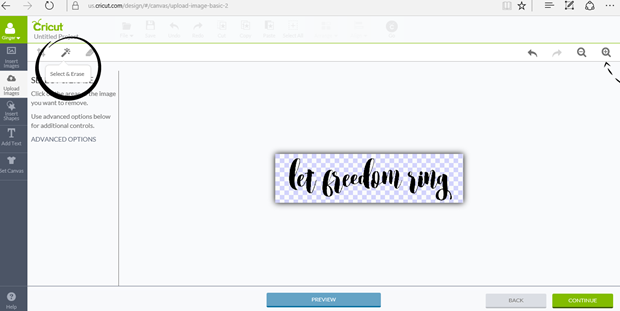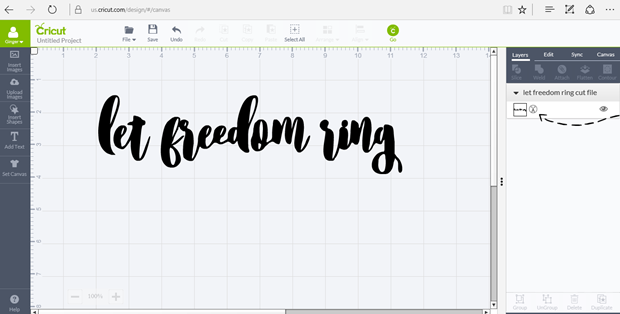Thank you to Cricut® for sponsoring this post series. Affiliate links are used for your convenience. :)
I hope you’ve been following along with my Cricut® question series. You can see question 1 here & question 2 here and question 3 here. Annnnnd now we move on to question 4 (which ties in nicely with question 3) ~ How easy is it to upload my own images with the Cricut? Fairly easy! It took me a little while to figure it out, but once I did I wanted to share what I learned with you. So here we go!
As most of you know, I’ve had a Silhouette for years. Annnnd I have a very, very large Silhouette library to go along with that! But never fear you can use most of these images with your Cricut. Let me show you how! First, open up your cut file in Silhouette Studio.
Fill your image in with black.
Then I just did a screen shot & pasted the image into Paint.
Crop & then save your new image to your computer.
Then I used Picmonkey to open my image. I adjusted to exposure & highlights as far as they could go.
You want a crisp black & white image to work with. Play around with it until you get if just right.
For the next part I followed the directions in this YouTube video. Please go watch it!
She explains it so much better than me! Here’s a very, very simplified version:
Upload your image into Cricut Design Space.
Select & erase the background.
Save as a cut file.
You’ll know you saved it right when you see that little symbol after you open it. :)
Size it & then send it to your Cricut to cut out.
You can see how I made my easy 4th of July sign right here.
Thinking about getting a Cricut?
Check out these amazing Cricut® deals going on right now! :)
Enjoy Free Shipping on any order of $50 or more (US and CA)
with code JUNESHIP at checkout! (valid June 1 - June 30th)
June Mystery Box ($126 value) for $29.99! (valid May 30th 10PM ET - June 6th)
Iron-on Sale: 30% off all colors/styles (valid May 31st - June 6th)
Let me know if you have any Cricut® questions you’d like me to answer in the comments below!
Thank you so much stopping by my blog!
If this is your first time visiting, I’d love to keep in touch.
This post was created for Ginger Snap Crafts by Ginger Bowie.
Yum